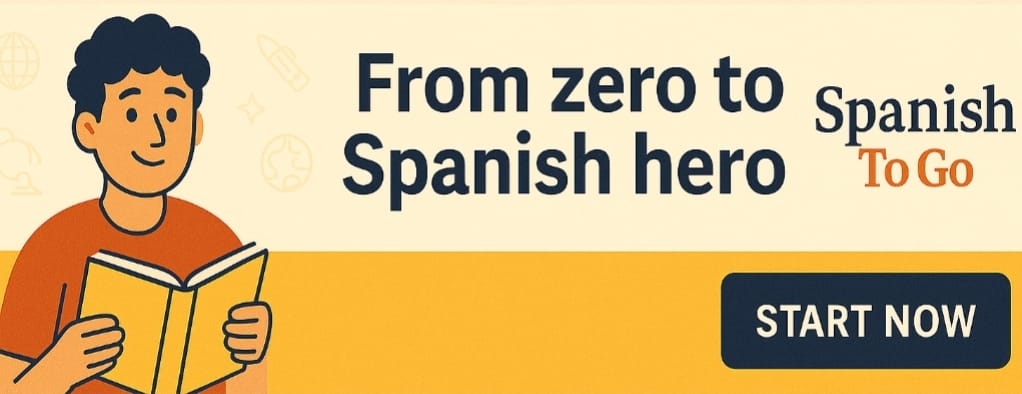How to Type Spanish Accents on a Keyboard in Windows 10
Introduction
If you’re learning Spanish or frequently communicate in the language, it’s important to know how to type Spanish accents and special characters on your keyboard. Windows 10 provides several methods to easily type Spanish accents, ensuring that you can accurately convey the correct pronunciation and meaning of words. In this article, we’ll explore various techniques to type Spanish accents on a Windows 10 keyboard.
Method 1: Using Alt Codes
One way to type Spanish accents is by using Alt codes. Alt codes are a combination of numbers that, when entered using the numeric keypad, produce special characters. Here’s how you can use Alt codes to type Spanish accents:
Enable the numeric keypad on your keyboard (usually located on the right side).
Press and hold the Alt key.
Using the numeric keypad, enter the Alt code for the desired character. For example, Alt + 160 will produce á, Alt + 161 will produce í, and so on.
Release the Alt key, and the accented character will appear.
Method 2: Using the International Keyboard
Windows 10 also provides an International Keyboard layout that allows you to easily type Spanish accents. Here’s how to enable and use the International Keyboard:
Go to the Start menu and open the Settings app.
Select “Time & Language,” then click on “Language” from the left sidebar.
Under the “Preferred languages” section, click on your chosen language (e.g., Spanish) and select “Options.”
Click on “Add a keyboard” and choose “United States-International.”
Once the International Keyboard is added, you can switch between keyboard layouts by pressing the Windows key + Spacebar.
To type accents, simply press the right Alt key + the desired letter. For example, right Alt + a will produce á, right Alt + n will produce ñ, and so on.
Method 3: Using the On-Screen Keyboard
If you prefer a visual interface, you can use the On-Screen Keyboard in Windows 10 to type Spanish accents. Here’s how:
Open the Start menu and search for “On-Screen Keyboard.” Click on the corresponding result to open the virtual keyboard.
Once the On-Screen Keyboard appears, click on the desired letter, and a menu of accented characters will pop up.
Simply click on the accented character you want to use, and it will be inserted into your text.
Conclusion
In conclusion, typing Spanish accents on a Windows 10 keyboard is easy with the right techniques. Whether you choose to use Alt codes, enable the International Keyboard, or utilize the On-Screen Keyboard, you can accurately type Spanish accents and special characters. By mastering these methods, you’ll enhance your ability to communicate in Spanish and ensure proper pronunciation and meaning in your written texts. Practice using these techniques regularly, and soon you’ll be effortlessly typing Spanish accents on your Windows 10 keyboard.