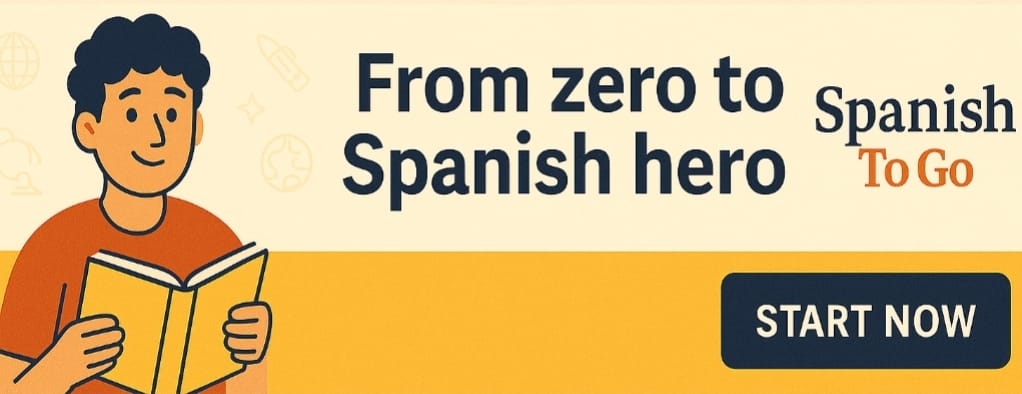How to Use a Spanish Keyboard on an HP Computer
Introduction
If you’re using an HP computer and need to type in Spanish, it’s important to know how to properly configure your keyboard settings. In this article, we will guide you through the process of using a Spanish keyboard on an HP computer. By following these steps, you’ll be able to easily switch between English and Spanish keyboards and type with the correct characters for the Spanish language.
Configuring Keyboard Settings
To use a Spanish keyboard on your HP computer, you need to configure the keyboard settings. Follow these steps:
Open the Control Panel: Click on the “Start” button, then select “Control Panel.”
Select “Clock, Language, and Region”: In the Control Panel window, click on “Clock, Language, and Region.”
Choose “Region and Language” or “Language”: Depending on your Windows version, you may find either “Region and Language” or “Language” options. Click on the appropriate one.
Add a new language: In the “Region and Language” or “Language” window, click on the “Add a language” or “Add a language” option.
Select Spanish: Scroll through the list of available languages and choose “Spanish.” Select the specific variation, such as “Spanish (Spain)” or “Spanish (Mexico),” based on your preference.
Set Spanish as the default language: After adding Spanish, click on it and then click on the “Set as default” or “Move up” button to make Spanish the default language.
Configure the language bar: In the language settings, enable the language bar to appear on your taskbar. This allows you to easily switch between English and Spanish keyboards.
Switch between English and Spanish keyboards: Once the language bar is enabled, you can click on it and select the Spanish keyboard. This will change the keyboard layout and allow you to type in Spanish.
Typing Spanish Characters
Once you have configured the Spanish keyboard, you can start typing Spanish characters. Here are a few tips:
Accent marks (á, é, í, ó, ú): To type accent marks, press the apostrophe key (‘), followed by the vowel you want to accent. For example, to type “á,” press the apostrophe key and then the letter “a.”
Ñ: To type the letter “ñ,” press the tilde key (~), located to the left of the “1” key, and then press the letter “n.”
Punctuation marks: Some punctuation marks may be located in different positions on the Spanish keyboard compared to the English keyboard. Familiarize yourself with the new positions to type them accurately.
Conclusion
Configuring your HP computer to use a Spanish keyboard is a simple process that allows you to type in Spanish with ease. By following the steps outlined in this article, you can configure the keyboard settings on your HP computer, switch between English and Spanish keyboards, and type Spanish characters accurately.
Remember to practice using the Spanish keyboard regularly to become comfortable with the new layout and to improve your typing speed and accuracy. With the correct keyboard settings in place, you’ll be able to communicate effectively in Spanish and enhance your language skills on your HP computer. ¡Buena suerte! (Good luck!)
What Is The Correct Set-Up For A Like Sentence In Spanish