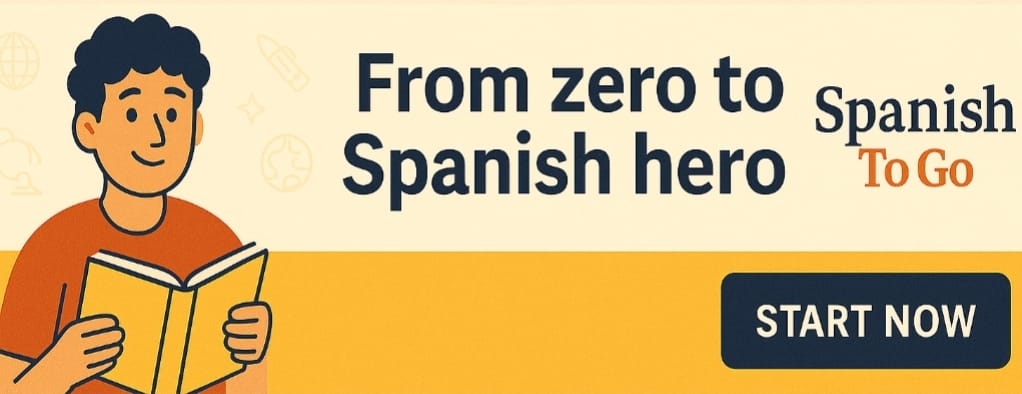How To Type Spanish Letters On Chromebook
1. Go to “Languages” in your Chromebook settings.
2. Select “Language and Input Settings” and then “Add Input Method.”
3. Choose “Spanish – Latin America” or “Spanish – Spain.”
4. Use the “Alt” key and a letter key to type special Spanish characters, such as á, é, í, ó, ú, ñ, and ¿.
How To Type Spanish Letters on Chromebook
Introduction
If you’re using a Chromebook and need to type Spanish letters, accents, or special characters, this article will guide you through the process. Chromebooks provide several methods for typing in different languages, including Spanish. We will explore various options and keyboard shortcuts that will allow you to easily type Spanish letters and characters on your Chromebook.
Typing Spanish Letters on Chromebook
Using the International Keyboard
One method to type Spanish letters on a Chromebook is by enabling the International Keyboard. Follow these steps:1. Click on the clock in the bottom-right corner of the screen.2. Select “Settings” from the drop-down menu.3. In the “Settings” menu, click on “Advanced.”4. Under the “Languages and input” section, click on “Languages.”5. Click on “Add language” and search for “Spanish.”6. Select “Spanish” from the search results and click “Add.”7. Once Spanish is added, click on the three-dot menu next to “Spanish” and choose “Input method.”8. Select “US International Keyboard” from the options.With the International Keyboard enabled, you can type Spanish letters by using specific key combinations. For example:- To type á, press the apostrophe key (‘), followed by the letter a.- To type é, press the apostrophe key (‘), followed by the letter e.- To type í, press the apostrophe key (‘), followed by the letter i.- To type ó, press the apostrophe key (‘), followed by the letter o.- To type ú, press the apostrophe key (‘), followed by the letter u.- To type ñ, press the tilde key (~), followed by the letter n.
Copy and Paste
Another option is to use the copy and paste method. You can find Spanish letters, accents, and special characters on various websites or documents. Simply copy the desired character and paste it into the document or text field on your Chromebook.
Cultural Considerations
Spanish Language Accents and Characters
Using proper accents and characters in the Spanish language is important for correct spelling and pronunciation. Accents can change the meaning of words and ensure clarity in written communication. By mastering the ability to type Spanish letters and characters on your Chromebook, you can accurately represent the Spanish language and convey your message effectively.
Embracing Multilingualism
Having the capability to type Spanish letters on your Chromebook opens doors to multilingual communication. It allows you to engage with Spanish-speaking communities, collaborate on projects, and express yourself in multiple languages. Embracing multilingualism promotes cultural understanding and facilitates effective communication across diverse linguistic backgrounds.
Conclusion
With the International Keyboard enabled on your Chromebook, typing Spanish letters and special characters becomes easy and convenient. By following the steps to activate the International Keyboard and familiarizing yourself with the key combinations, you can accurately type Spanish letters, accents, and characters. Embrace the opportunity to enhance your Spanish language skills and communicate effectively in Spanish using your Chromebook. ¡Disfruta de escribir en español! (Enjoy typing in Spanish!)
Translate Elderberry To Spanish
Translate Barbecue To Spanish