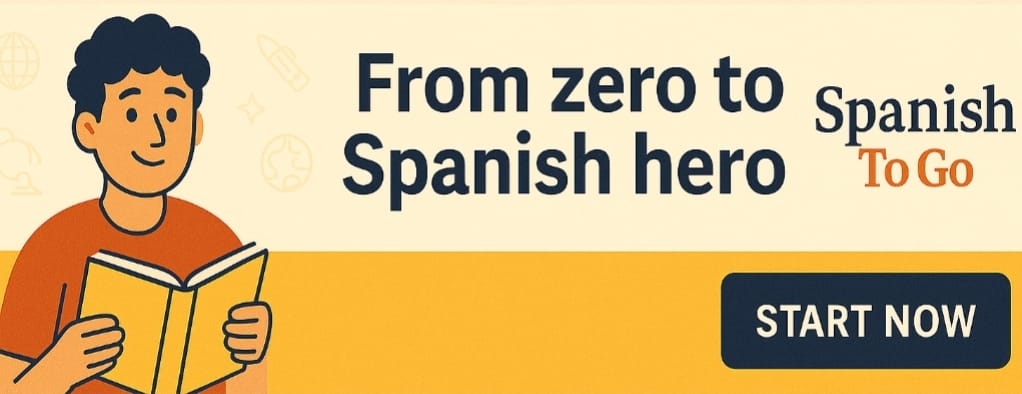How To Type Spanish Accents On A Chromebook
1. Open the Settings menu in Chromebook.
2. Click on the “Languages and Input” section.
3. Select “Input Method” and choose “US International Keyboard.”
4. Use keyboard shortcuts such as CTRL + ‘ + a to type the accented letters.
How to Type Spanish Accents on a Chromebook
Introduction
Writing in Spanish often requires the use of accents to correctly spell words and convey proper pronunciation. If you’re using a Chromebook and wondering how to type Spanish accents, you’re in the right place. In this article, we will explore different methods to type Spanish accents on a Chromebook, allowing you to accurately represent the Spanish language in your writing.
Using the International Keyboard
One of the easiest ways to type Spanish accents on a Chromebook is by enabling the International Keyboard. Follow these steps to activate it:Click on the clock located in the bottom right corner of the screen.Select the Settings gear icon.Scroll down and click on “Advanced” to reveal more options.Under the “Languages” section, click on “Language and input settings.”In the “Languages” tab, click on “Add languages.”Search for “Spanish” and click on “Add.”Go back to the “Languages” tab and click on the three vertical dots next to Spanish.Choose “Input method” and select “US International Keyboard.”Once you’ve enabled the International Keyboard, you can use the following key combinations to type Spanish accents:Accent aigu (á): Press the apostrophe key (‘) followed by the letter (e.g., ‘ + a = á).Accent grave (è): Press the backtick key () followed by the letter (e.g., + e = è).Accent circumflex (â): Press the caret key (^) followed by the letter (e.g., ^ + a = â).Tilde (ñ): Press the tilde key (~) followed by the letter (e.g., ~ + n = ñ).
Using Alt Codes
If the International Keyboard method doesn’t work on your Chromebook, you can use Alt codes as an alternative. Follow these steps:Hold down the Alt key on your keyboard.While holding the Alt key, enter the corresponding Alt code using the numeric keypad (make sure the Num Lock is on).Release the Alt key, and the accented character will appear.Here are a few examples of Alt codes for Spanish accents:Accent aigu (á): Alt + 0225Accent grave (è): Alt + 0232Accent circumflex (â): Alt + 0226Tilde (ñ): Alt + 0241
Conclusion
Mastering the ability to type Spanish accents on a Chromebook is essential for accurate and proper Spanish writing. By enabling the International Keyboard or using Alt codes, you can easily incorporate accents into your Spanish text. Whether you choose to activate the International Keyboard or utilize Alt codes, these methods provide you with the necessary tools to express yourself effectively in Spanish. Embrace these techniques and enhance your Spanish writing skills on your Chromebook. ¡Buena suerte! (Good luck!)
Orita Spanish To English
It’s Nice To See You in Spanish
Good You in Spanish | Translation – SpanishtoGo
Note: “How To Type Spanish Accents On A Chromebook” is a very popular phrase in the Spanish language, and you can find its meaning on this page. Knowing the translation of: “How To Type Spanish Accents On A Chromebook” you will know how to apply it in any conversation. Remember to apply the translation to the text, as well as know how to use it in context at different Spanish tenses and situations. The grammar in the Spanish language has a series of rules, therefore the phrase or word: “How To Type Spanish Accents On A Chromebook” must be used correctly.
How To Say Pamphlet in Spanish